What is LastPass?
LastPass is a secure password manager that stores all of your usernames and passwords in one safe place, called a vault. After you save a password to your vault, LastPass always remembers it for you. When you need to log in to a website, LastPass enters your username and password for you!
We’re excited to offer every student the benefit of online security with a complimentary subscription of LastPass premium, a simple, secure password manager.
Did you know that 81% of security breaches are caused by weak or reused passwords? The easiest way to protect your information online is to have unique, strong passwords for every account. But it’s impossible to remember all of your unique credentials.
Step #1: Sign Up for LastPass
You will need to enter your VCCS email address, then enter your personal email address. Your school email is used to verify your eligibility for the Premium account, and your personal email is used to create your new account. Remember, your personal passwords will never be seen by your company. Having two accounts ensures that you keep your stored data for work life and personal life separate.

Step #2: Create your personal account
Check your inbox (for the email address you use at your organization) for an email from LastPass, which contains a link that will guide you to creating your personal account.
Step #3: Create a secure master password
You will notice you’re asked to create a master password, then confirm it. This password should never be re-used for any website or application, as it is intended only for logging in to your LastPass account. Learn more.
We recommend using the following best practices when creating your master password:
- Use a minimum of 12 characters, but the lengthier the better
- Use upper case, lower case, numeric, and special character values
- Make it pronounceable and memorable, but not easily guessed (e.g., a passphrase)
- Make sure that it is unique only to you
- Never use personal information
- A good example is: Fidoate!my2woolsox
Step #4: Download and access LastPass
Now that you have created your master password, you can access your account by downloading and installing LastPass. You can also download the LastPass app for iOS or Android for when you’re on the go. Once you’ve logged in on your computer or mobile device, you can access your LastPass vault, which is the central hub within your account where all of your data will be stored.
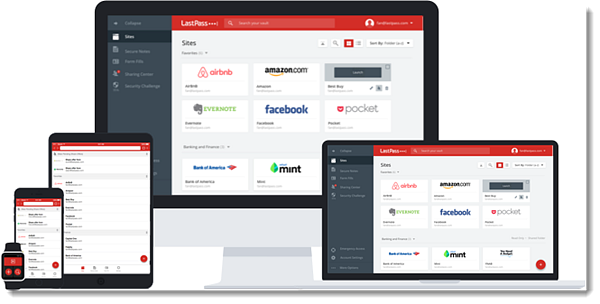
Step #5: Visit sites and populate your vault
Once you are logged in to LastPass, you can visit all of your favorite personal websites (e.g., banking, entertainment, social, etc.). As you log into these accounts, LastPass will prompt you to add them, which stores them in your vault. The next time you visit, your username and password will be automatically filled in for you.
Step #6: Learn more about LastPass
Check out these helpful articles:
NOTE: A LastPass Premium account is available at no cost to currently enrolled MECC students. You may continue using the free LastPass version upon graduation from MECC, or continue enjoying the features of LastPass premium by paying for the application yourself. LastPass’s terms of service apply.



